因一些需求,需要用到IPv6,本教程教大家如何在OpenWRT的软路由上,完成IPv6的开启设置(本教程适用于OpenWRT作为主路由的模式)

▼ 打开OpenWRT的网络 -> DHCP/DNS -> 高级设置,如下图所示设置
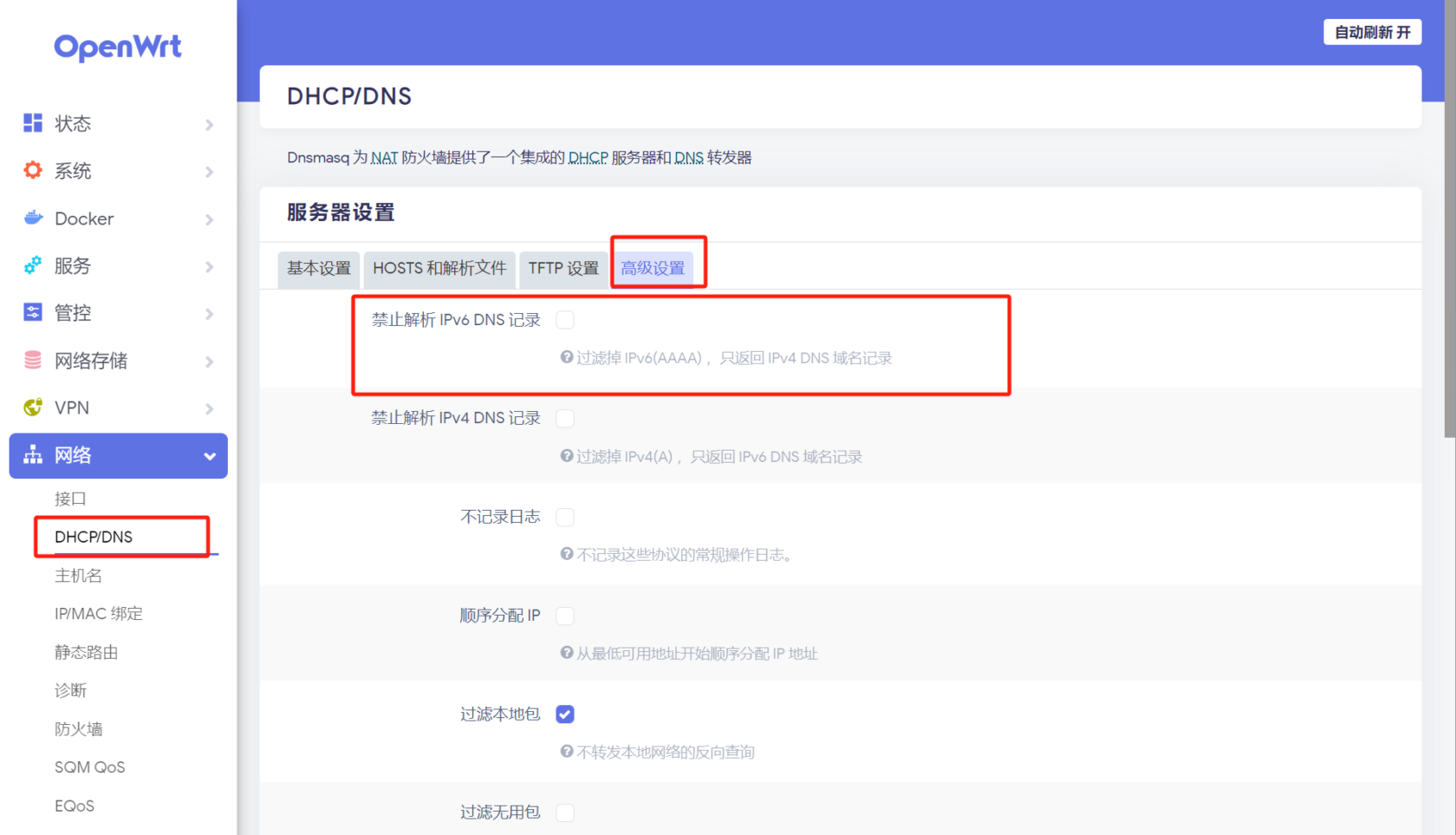
▼ 打开 网络 -> 接口 -> WAN -> 高级设置,如下图所示设置,保存应用
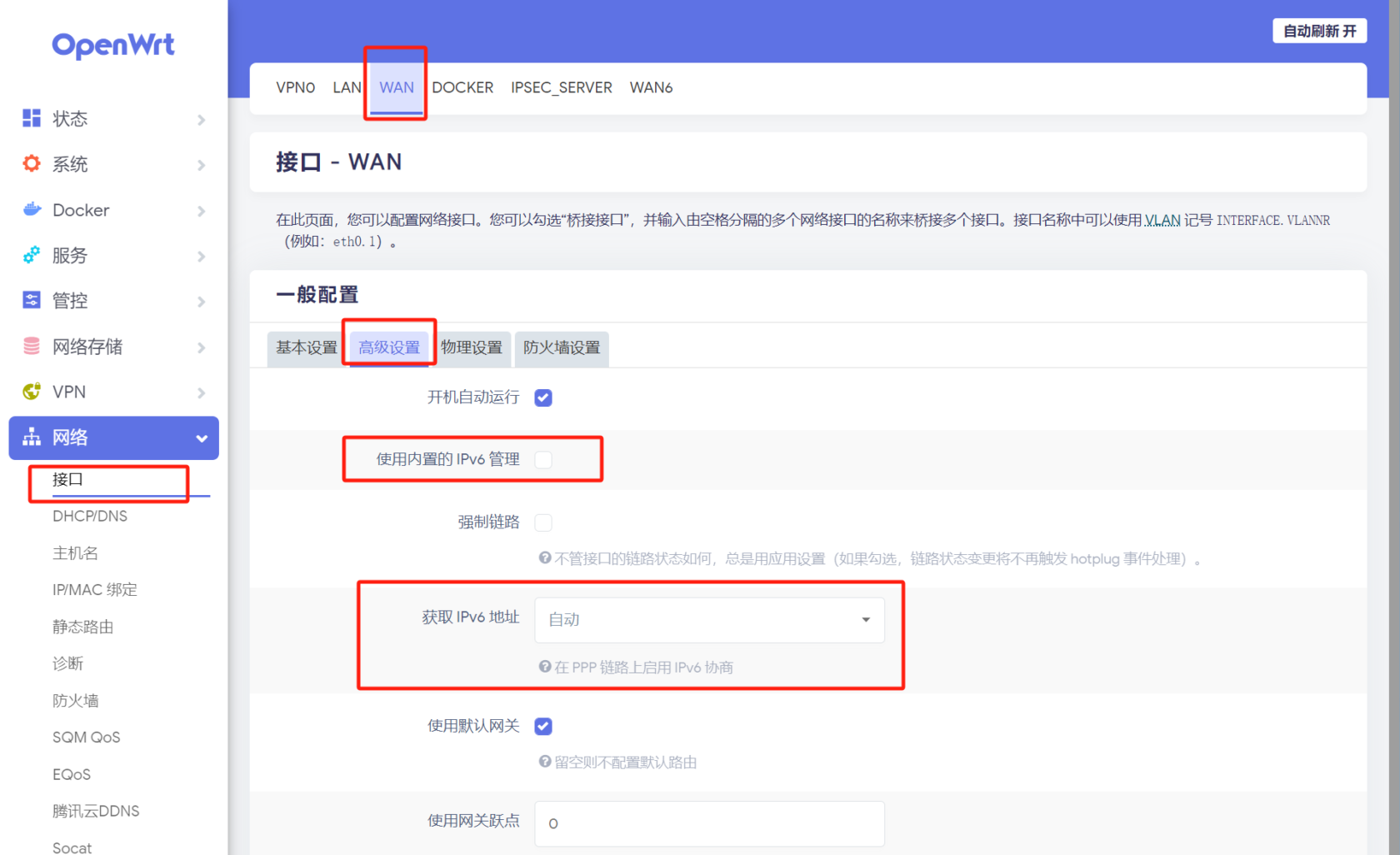
▼ 打开 网络 -> 接口 -> LAN -> 基本设置,IPv6分配长度设置为64,IPv6后缀设置为 ::1
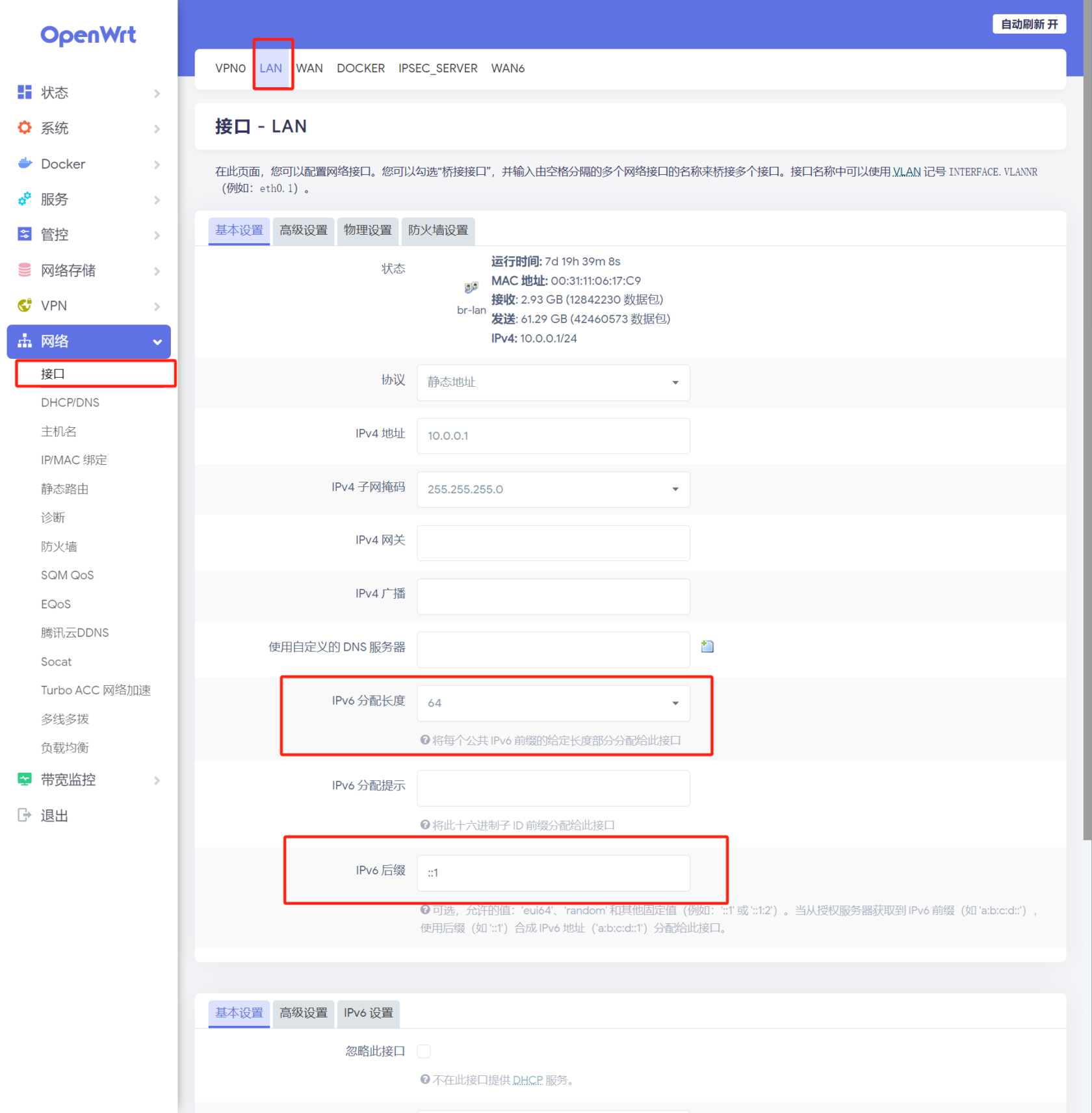
▼ 打开 网络 -> 接口 -> LAN -> 高级设置,IPv6设置,如下图所示。注意路由通告服务,设置服务器模式(适用于OpenWRT作为主路由的方式),设置完成,保存并应用
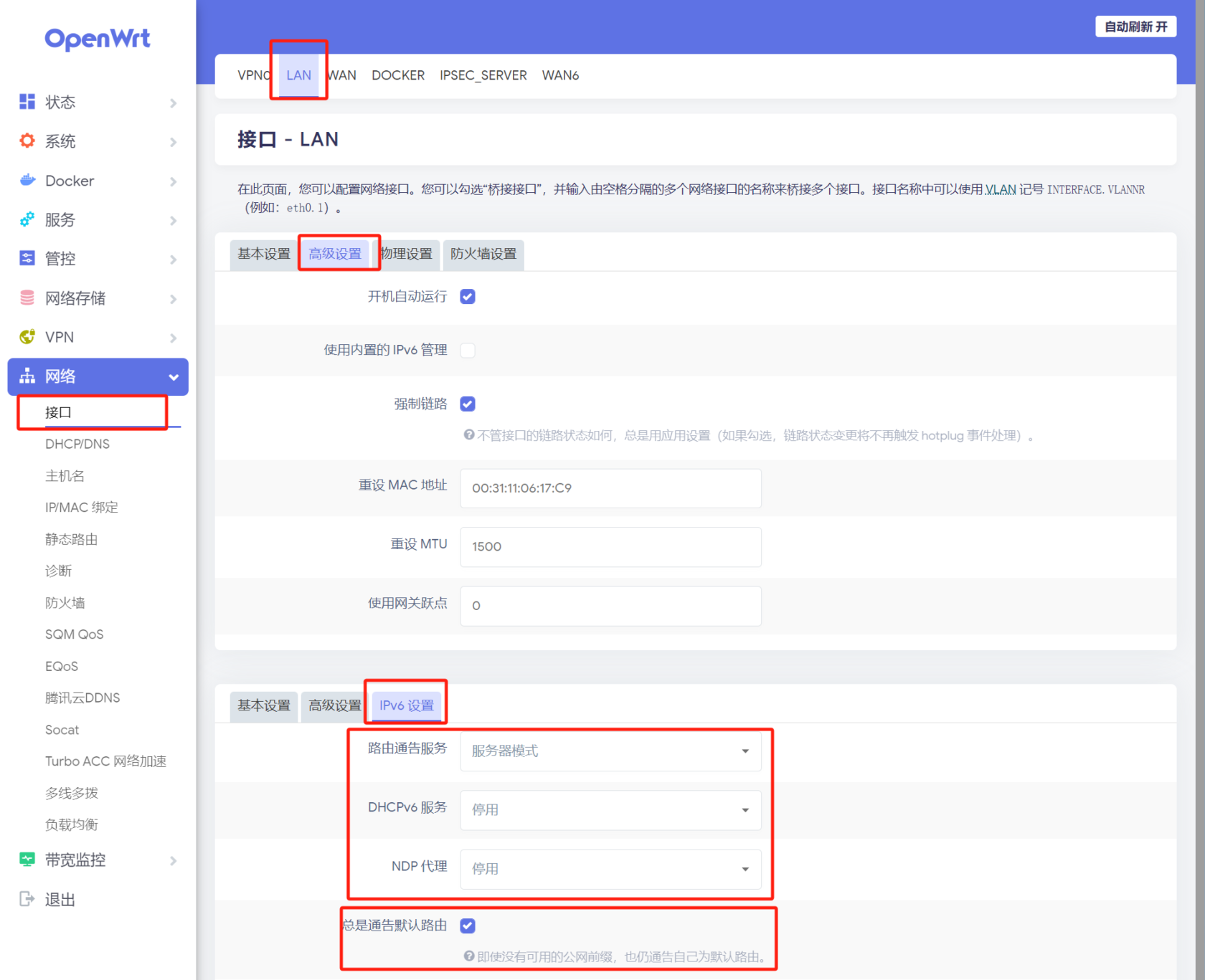
▼ 打开 网络 -> 诊断,选择IPv6,PING一下,结果展示成功返回,说明IPv6设置成功了
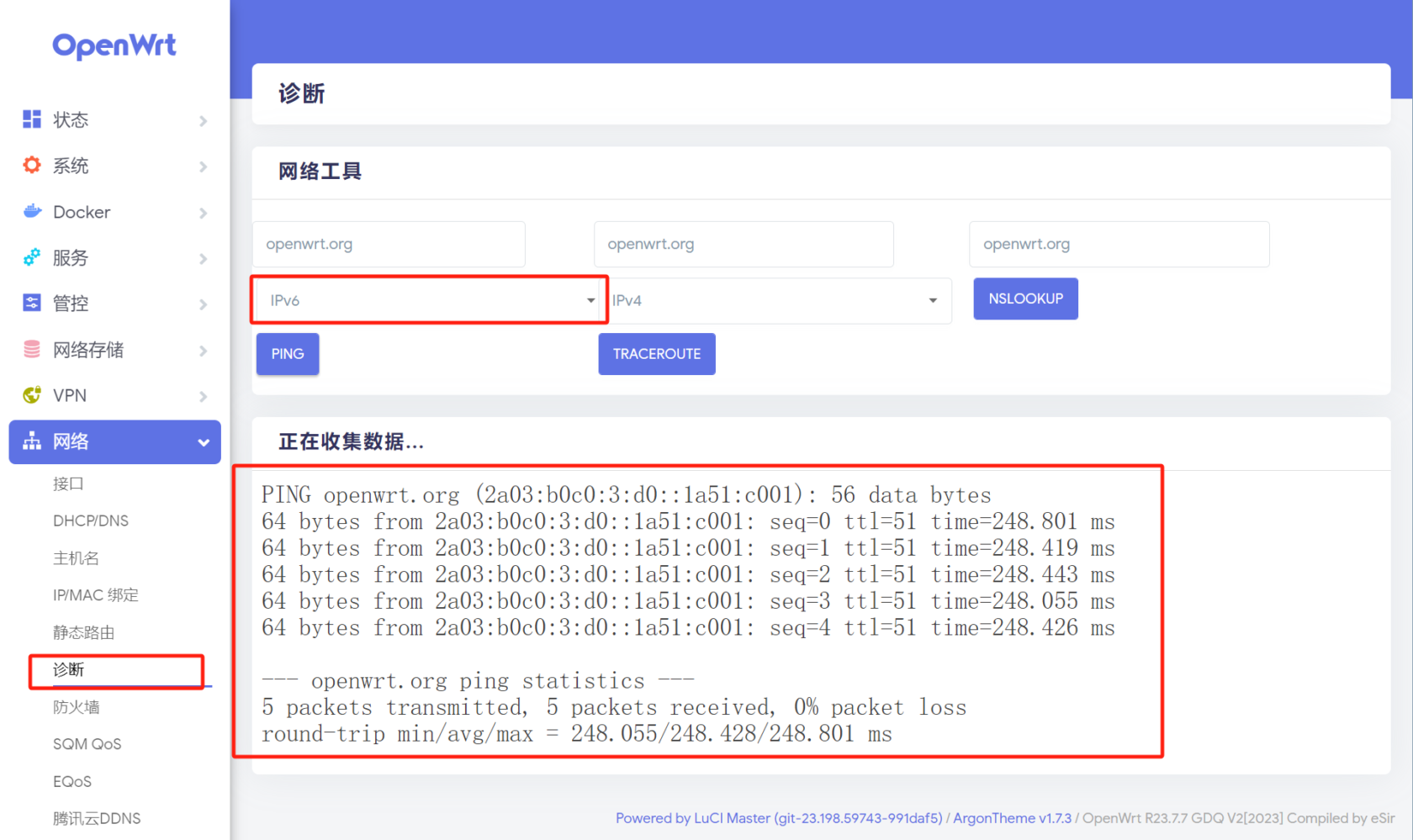




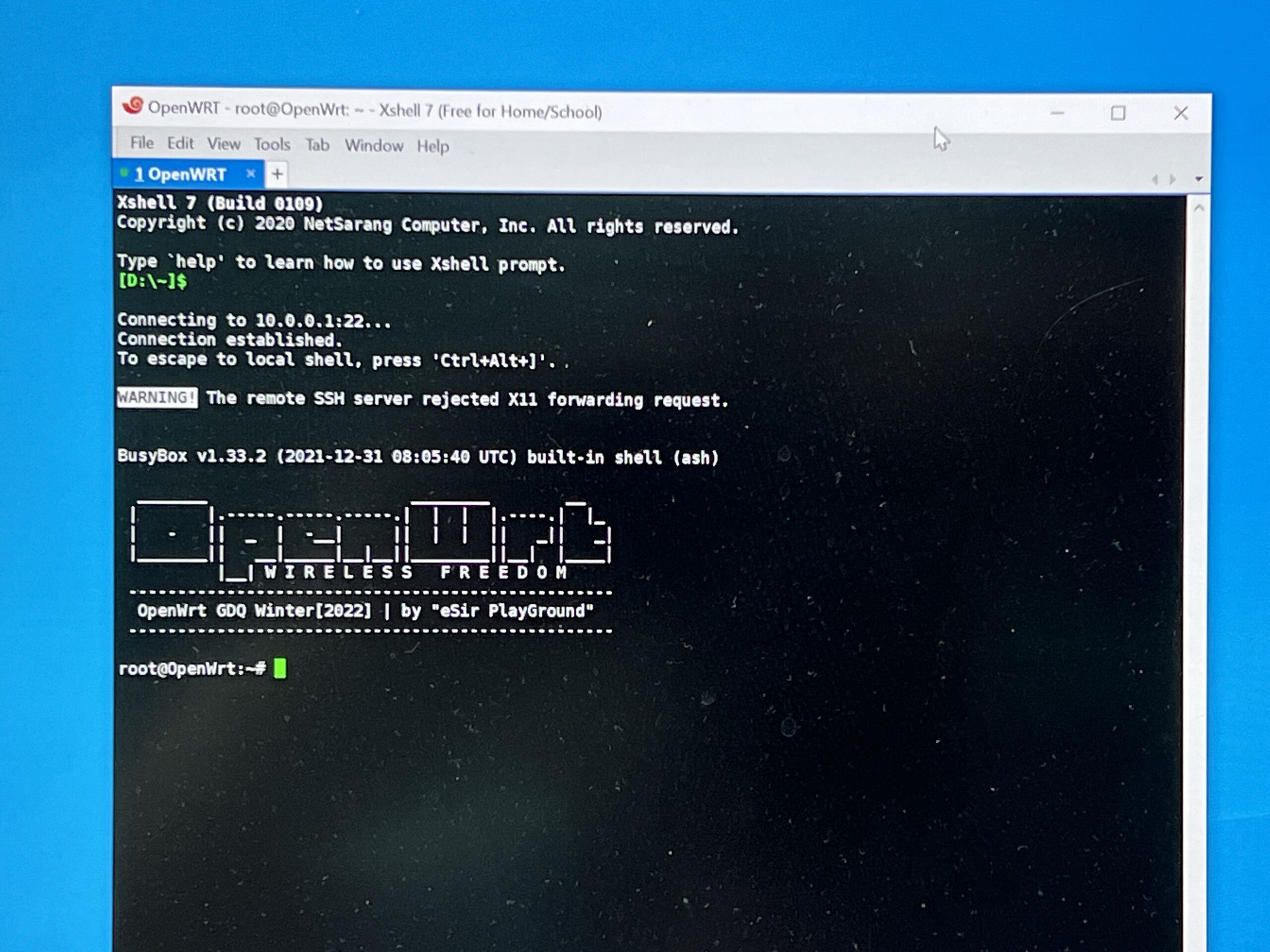




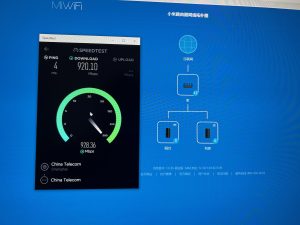







评论抢沙发